In part 1 I described the networking part of the project, let’s deploy some stuff in Azure.
But what do we need to deploy?
We will need a Virtual network, Subnet and a Network Security group.
We will also need a Virtual machine with a OS disk, Network Interface and the extension for the GPU.
Based on the results from the first part, I am deploying in West-Europe.
You don’t have to follow along on this part. I am describing the resources and why/how I configured them. In the ‘Building the environment’ part, I have put everything together in a single script.
Virtual network Subnet and NSG
We will need a virtual network with a subnet, nothing special.
But kinda special is the Network Security Group (NSG).
The NSG will act as a filter for incoming and outgoing traffic, and no. This is not a Firewall.
In the NSG I have configured a incoming Allow rule for RDP and ICMP traffic to the VM.
RDP is Remote Desktop Protocol for managing the VM from your management system and ICMP is used to ping the VM and check latency. ICMP is not needed for gaming, but can be useful for troubleshooting.
Compute, Disk, Network Interface and Extension
Next on the list… Compute. There are a LOT of sizes available in Azure. What do we need? a VM with GPU.
Based on the documentation the N* sizes are fitted with a GPU. But not all of them are suitable for gaming.
You will also need to check the limits for your Azure Subscription, due to high demand some VM’s might not be available for you. I did some research and It seems only NV6 seems available for my subscription.
This SKU is only a Gen1 VM, so we can’t use Windows 11. Only Windows 10.
We will also need a disk for your game storage. You can add an additional datadisk but I continued with the OS disk.
This disk however is default a HDD disk, this SKU does support a Standard SSD.
In my deployment script this disk has been set to Standard SSD.
There is also a Network Interface needed, This interface is connected to the Virtual Network
Nothing special on this part. Since Network acceleration is not supported on the NV6 SKU this is disabled.
Before we can actually use the GPU, we will need a Azure Extension.
This extension will activate the Nvidia drivers on the VM, Also included in the script. Yay Bicep!
Building the Environment
VM and infrastructure
When I was writing this blog, I had copied my bicep files as plain text on this page.
That was sensitive to errors and not user friendly
I was inspired by the Azure QuickStart templates on GitHub with the nice ‘Deploy to Azure’ button.
I want this… So how does it work?, More on this in a upcoming blogpost.
Click on Deploy to Azure, Or check the bicep files here.

We will need a few mandatory parameters
- Resource Group (Create this first and Region will be selected from ResourceGroup Location)
- Region
- Admin Password: Enter a password for RDP access
- ExtIP: Your own External IP address for the NSG RDP/ICMP allow rule
You can leave the rest as-is if you want
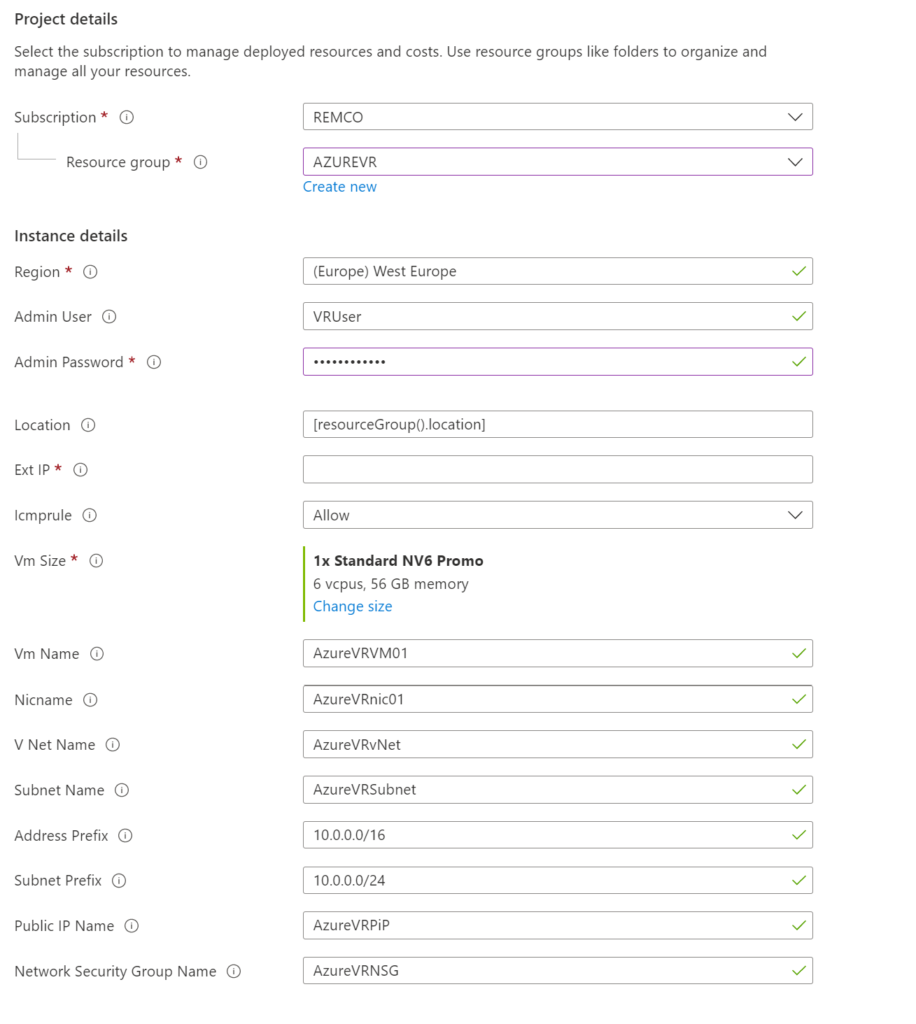

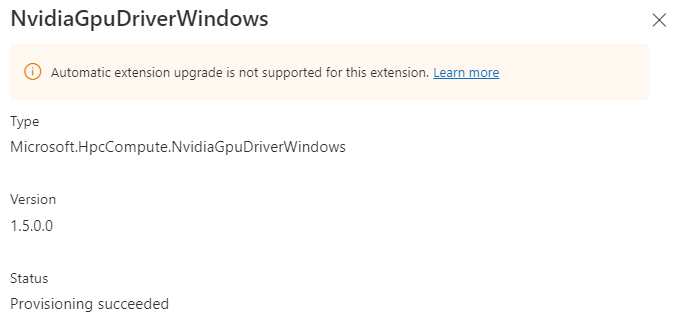
OS Configuration
Installing Updates
Install all the updates available for Windows Update.
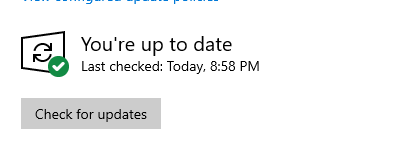
There we have it, a VM with a GPU ready for gaming.
In the next part I will show SteamVR and VRDesktop.
For cost saving don’t forget to deallocate the VM