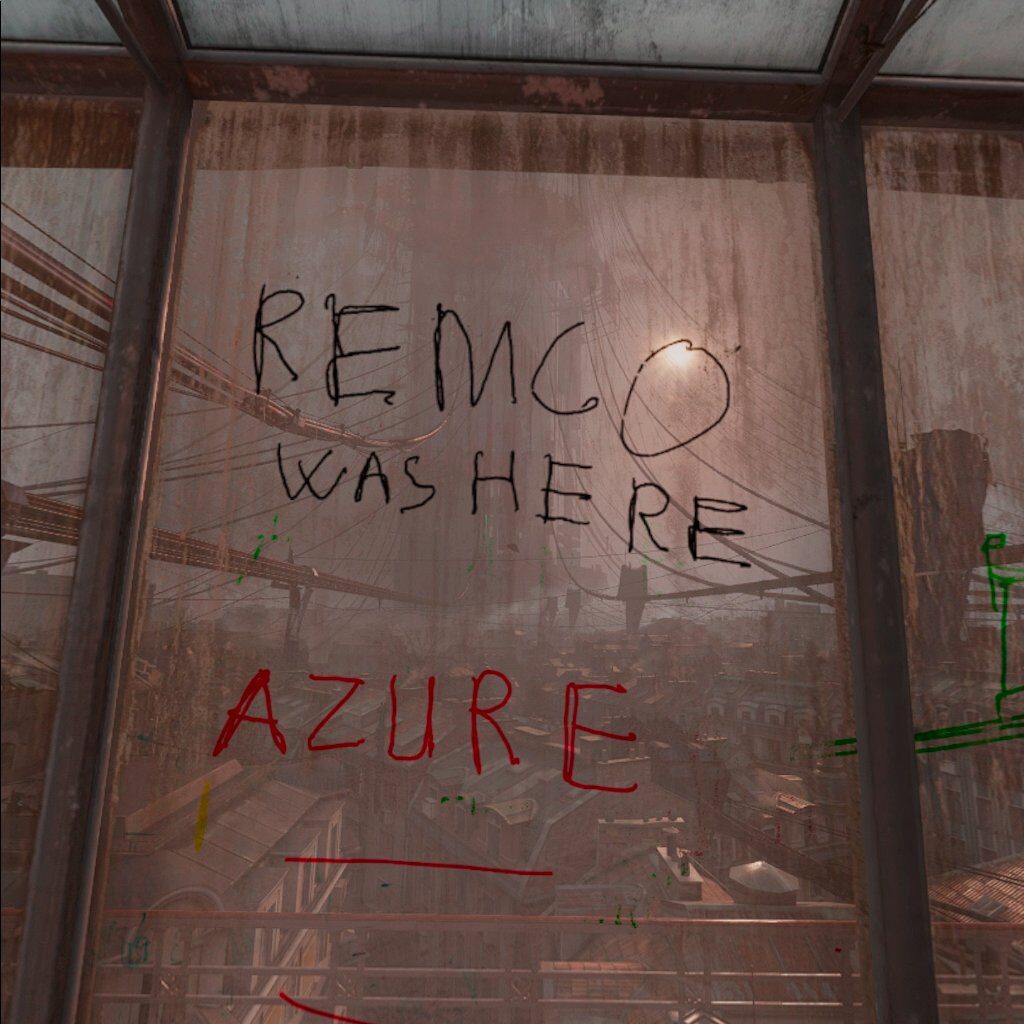In the previous part we’ve set up a VM with a GPU, but before we can actually play some games we need some software.
Let’s start with a tool called VRDesktop.
To turn your VR headset into a VR-RDP client you need a tool called VRDesktop.
You can probably sideload it… or buy it at the oculus store.
The Server-side app for your VM is free.
https://www.vrdesktop.net/
On your headset download or buy the app on the oculus store and follow the instructions.
After installation make note of your Oculus Username.
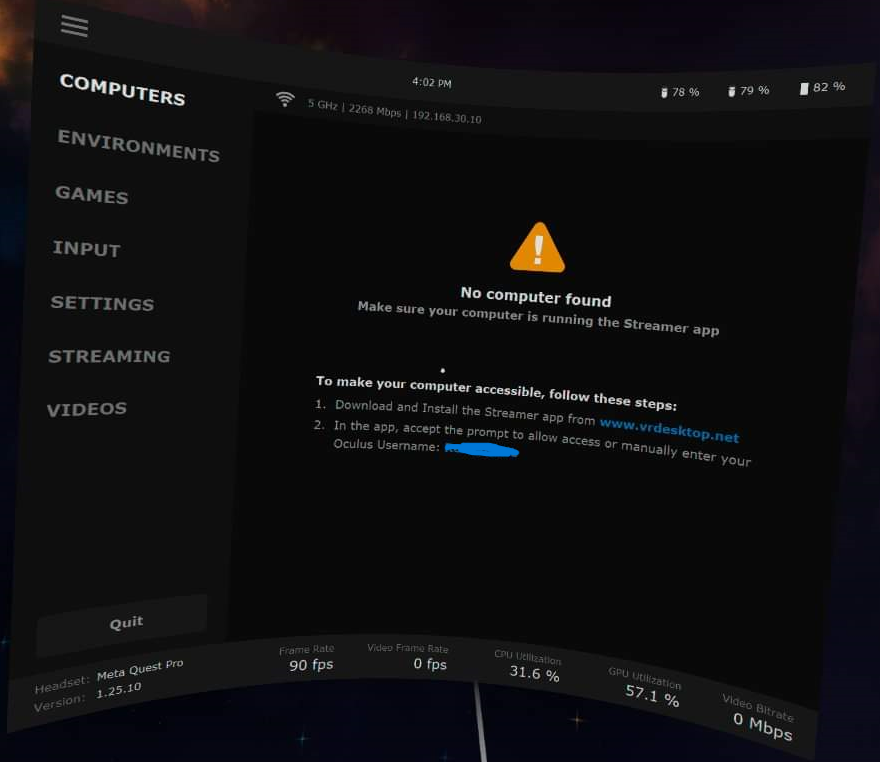
On your VM install VRDesktop from HERE.
After installation enter your Oculus Username, Click on Save and reboot your VM.

After rebooting, log in and you will probably see this warning.
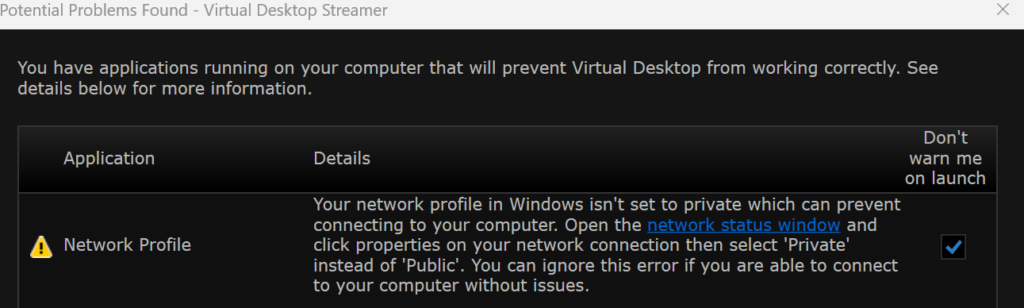
If you want to troubleshoot PING request to the VM, Enable the rule “Virtual Machine Monitoring (Echo Request – ICMPv4-In)” on the firewall in Windows.
ICMP is allowed in the NSG if you have set the switch in part 2.
After reboot log in into your VM with RDP and check the device manager.
Make sure the Virtual Desktop monitor is present.
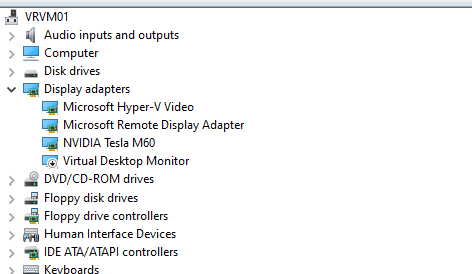
Now it’s time to grab your headset!
Leave the RDP Session open!! Your headset will take over the session!
Open the VRDesktop app and you should find your system.
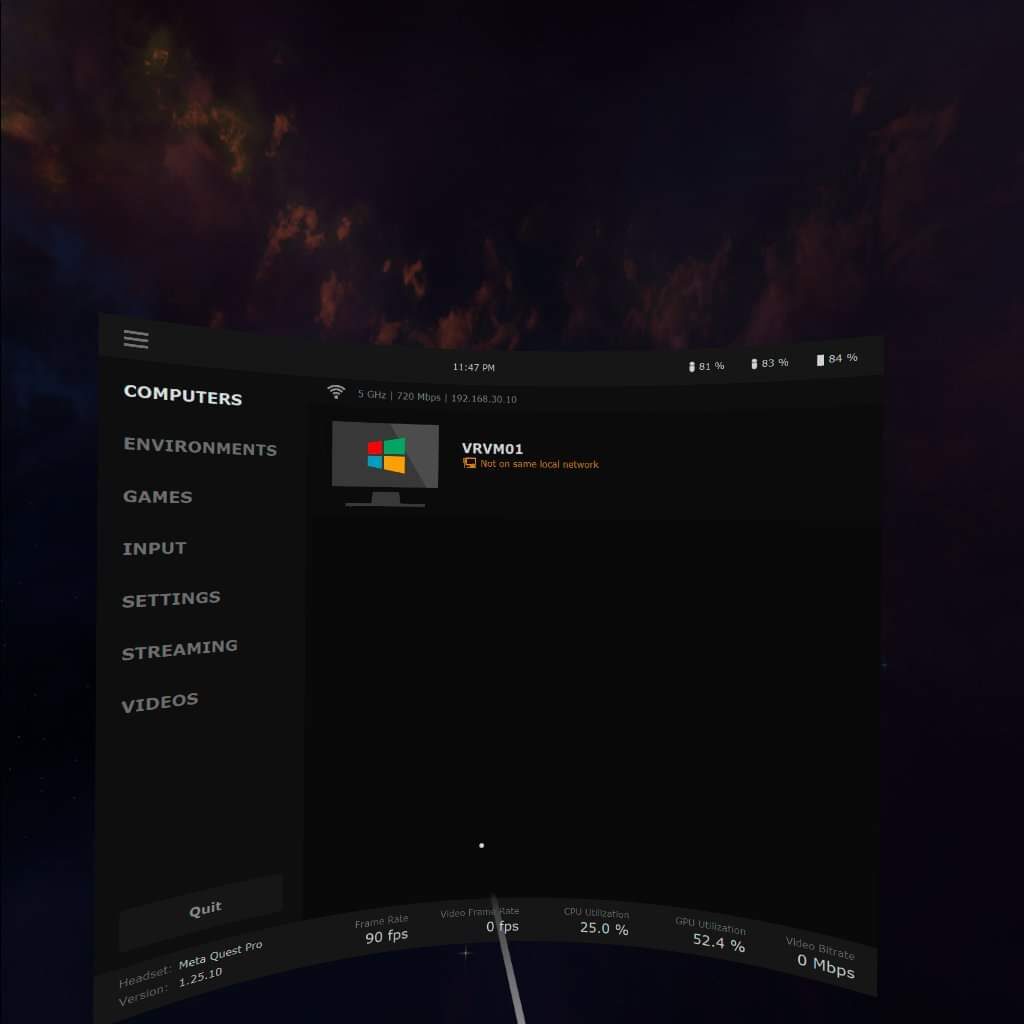
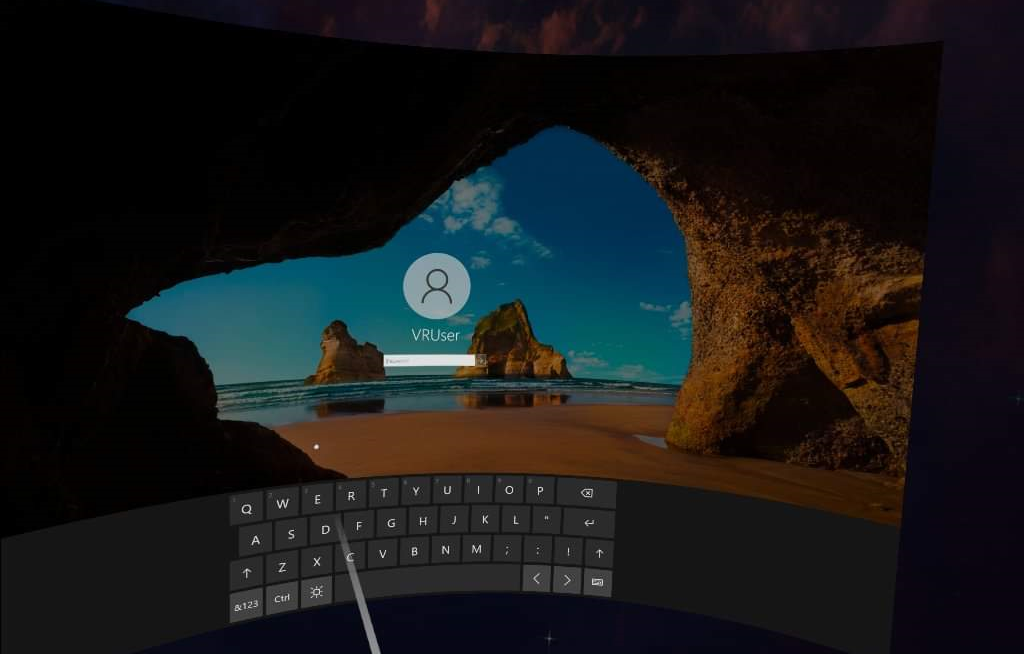

Ok, we have a connection from your headset to the VM.
Put down the headset and go back to your PC, we need to download some games.
In this project I want to play Half-life: Alyx so we need steam for this.
But downloading this game will take some time, thus wasting money.
I’m Dutch, I like so save money. But how?
That’s the power of Azure! Elastic Cloud!
I recommend to resize the VM to a smaller SKU without GPU. When installing/downloading is done resize to a SKU with GPU. Standard_NV6_Promo.
After downloading Half-Life (or the game you want to play) and resizing to NV6 follow these steps to play a game!
- Start the VM
- Log into the VM with RDP from your PC.
- After successfully booting, make sure Steam is started. (Leave the RDP session open!)
- Put on your headset and open the VRDesktop app and connect to your System. (RDP will now disconnect)
- Click on the game of your choice.
- Win!

It takes some time to load. However after a few minutes you will see the VALVE head.
{In GLaDOS voice:} it’s been a long time how have you been.
It was 12 years since the last Valve game, but I’m still terrified with this head.

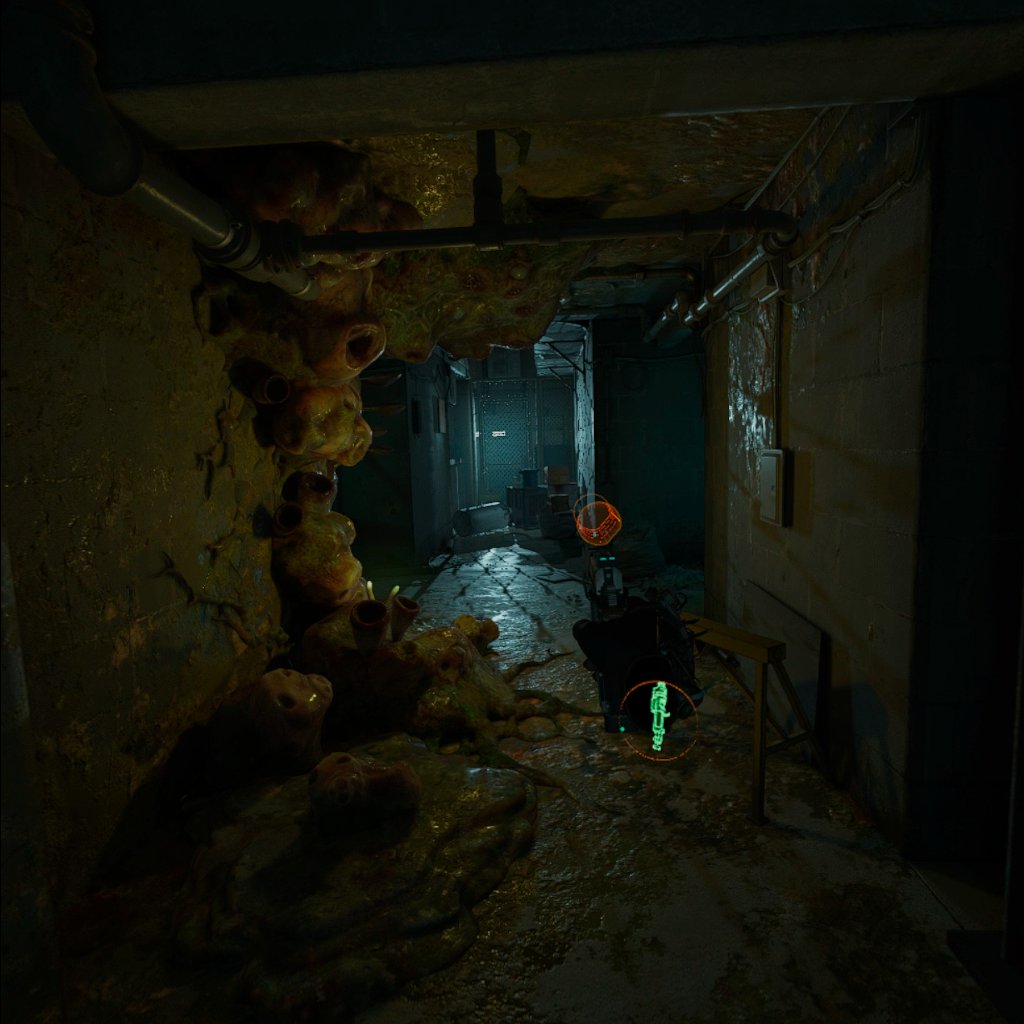


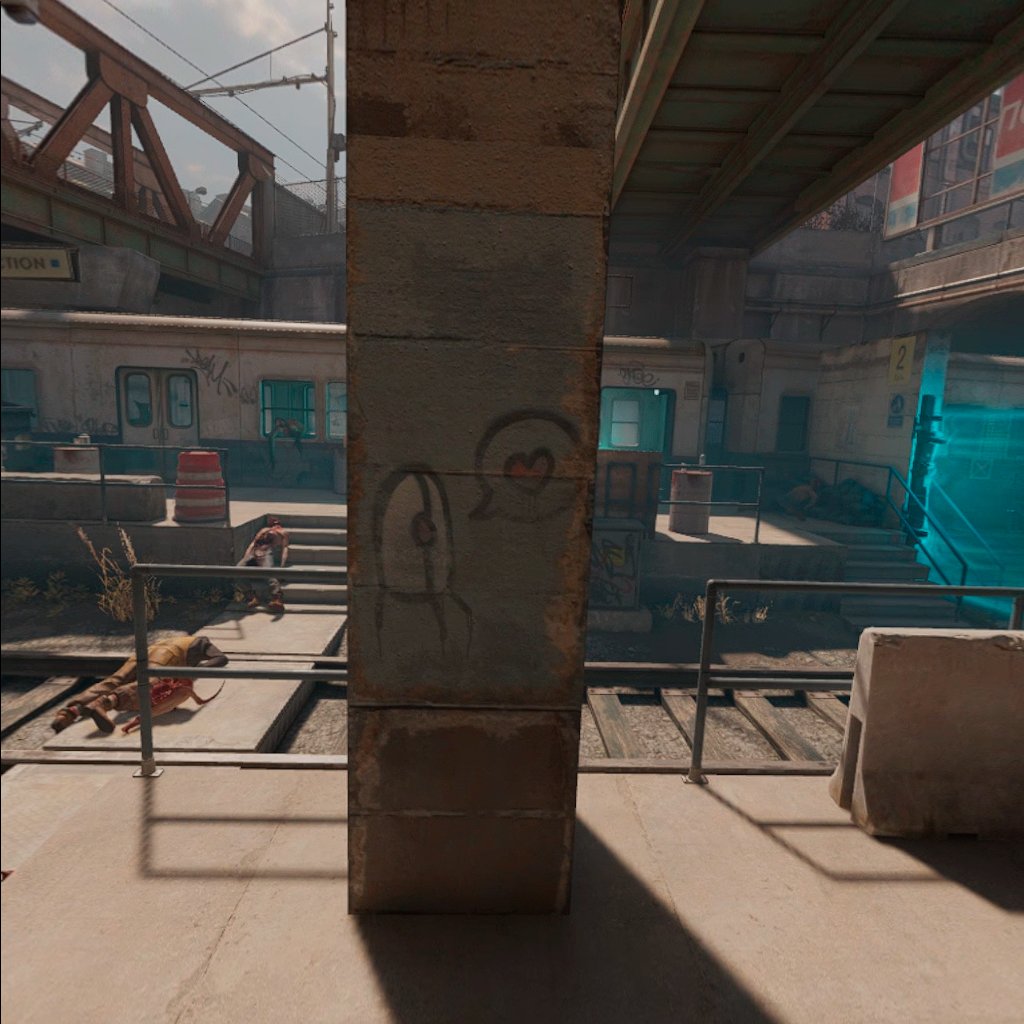
There we have it, VR gaming on Azure.
But let’s take it up next level.
VR gaming on 5G? In the next and last part I will try gaming on 5G and show the issues I was facing.